Dashcams are becoming increasingly popular in the United States, and for good reason. Not only do they provide a cheap way to protect yourself from insurance scams and give you valuable information in case of an accident or collision, but they can also be used as a tool to help other drivers on the road.
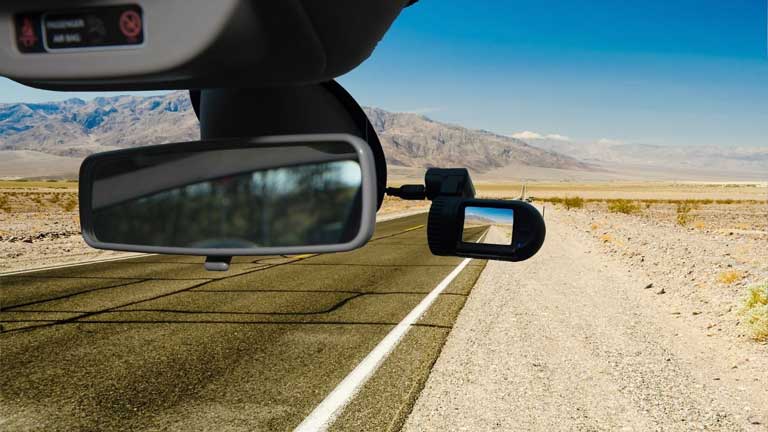
Many people might not know what a dashcam is, how it functions, or where to set up their camera.
We’ll go through everything you need to know about using your own dashcam so that you can drive with confidence knowing that your footage will provide evidence if necessary!
How to Setup Dashcam in the Right Spot?
The important thing to remember when setting up your dashcam is that having it in the right place will help you gather as much footage as possible. To do this, follow these steps:
-Make sure your camera has a clear view of what’s happening outside and inside the car at all times. This includes obvious things like being able to see the road and what’s happening in front of you, but also anything that might happen inside your car like when someone steals something from a glove box or if there is an altercation with one of your passengers.
-Mount the camera to be able to rotate it 360 degrees so you can always have the best angle for whatever happens outside or inside your vehicle.
-Place the dashcam at eye level which will help eliminate any distortion caused by dealing with extreme closeups on certain parts of footage while still providing detail about everything going on around you.
Bonus Tip: If mounting the camera isn’t possible then try using a suction cup mount so that no permanent installation is necessary! This is perfect for people who rent cars or for those who just don’t want to drill holes in their car.
Important Settings to Tweak in Dashcam
Here are some of the important settings to change according to your preference when you first install a dashcam in the car–
– Film in 720p or 1080p resolution, and don’t forget to change the frames per second. Be informed that the higher the resolution, the more power, and storage space it will consume. The same goes to FPS as well, the higher FPS you choose to shoot at, the more storage and power it will require from the system.
– Use a wide-angle lens so you can see all around your car’s exterior and interior from a couple of cameras, if not one (and not have to buy more).
– Adjust white balance based on ambient light levels with an automatic setting like “auto.” This will ensure that footage is always clear for any type of lighting situation.
– Adjust exposure so that images in the frame are not too dark or bright. This is sometimes called “Exposure Compensation.”
– Adjust focus to suit your preference– some people prefer blurry background while others like a sharp, crisp image. But I recommend having sharp images so that you don’t miss anything when needed from your dashcam.
– Consider adjusting contrast and saturation levels if you want more colors in the video (or less). Won’t recommend it for regular use. But for Vlogging, this is a thing that can instantly give the video a nice look.
– Look for digital noise on the screen and adjust either sensitivities or ISO accordingly to reduce it as much as possible; this will ensure quality footage without any distracting visual artifacts!
– Lastly, look at shutter speed: can you see motion blur? If so then try reducing it by selecting “night” mode with a higher FPS setting of 30 frames per second instead of 24 fps.
Bonus Tip: Adjust settings like auto shut off, battery saver, specific time to keep data in the storage before deletion. Each person has different preferences for these things. So, I’ll leave this up to you. But I recommend keeping footage as long as your storage allows.
How to Save Important Footage From Dashcam?
Dashcams use a loop system to record videos so that they can utilize the limited storage space efficiently. But if you want to save certain videos from being deleted automatically, you need to change the settings.
If you want to save a video for an extended time, make sure that it is selected in “long-term storage” and not in “short-term storage”. This can be done by going into your dashcam’s menu or simply changing the setting on your phone through a Wi-Fi connection with the camera.
To access these features visit: Settings > Storage Management > Long Term Video Storage > Select Videos To Keep For Extended Time Period (>=30 days).
However, not all dashcams come with this feature and your device may have a simple save button, which saves a specific portion of the video, typically starting from a minute before pressing the button until you turn it off.
In case of emergency, some cameras will automatically save video for thirty seconds before an event occurs even if you didn’t have it set to do so. Once the event has happened, your dashcam automatically records any incident that may occur up until three minutes after the initial collision or accident.
The law requires drivers in certain states to maintain a recording device in their car while they are driving on public roads – this is called ‘driver’s ed’. To be considered legal by state laws, devices should only record footage when there is an evident need for evidence such as being involved in a crash or near-crash with another vehicle; at intersections where multiple lanes merge into one lane without warning signs; when stopped at a stop sign; or in construction zones.
For drivers looking to limit the cost of owning and maintaining their device, manufacturers offer subscriptions for cloud storage that are available either as an annual fee or on a monthly basis. These plans will store your footage so you don’t have to worry about running out of space if you want access to it again later on down the road.
Conclusion
In conclusion, we can say that using a dashcam is easy as using a smartphone. The instructions and settings are all easy to understand. We hope that this article has helped you in choosing the right dashcam for your car!
I recommend reading the user’s manual before attempting any change of settings or other features as the use cases may slightly differ among manufacturers.